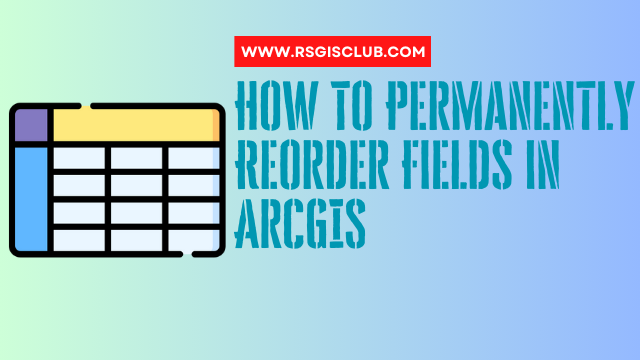If the notion of permanently reshuffling fields in ArcGIS has you intrigued, we’re here to reveal two intriguing methods to get the job done. Prepare for an adventure in data customization!
Method 1
Field Mapping Technique Our first path to field rearrangement involves the mystical “Field Map” technique. Don’t worry; it’s quicker than a wizard’s spell. What’s more, it works seamlessly in both ArcGIS Desktop and ArcGIS Pro. Here’s your enchanted guide:
Step 1: Rename Your Feature Begin by bestowing a new name upon your feature class. Imagine your file was “feature.shp.” Transmute it into “feature_old.shp” within ArcCatalog.
Step 2: Perform Data Alchemy Export your data with a right-click flourish, but don’t change the name this time. Let it remain “feature.shp.” However, hold off on the export incantation because you’re about to work your field sorcery.
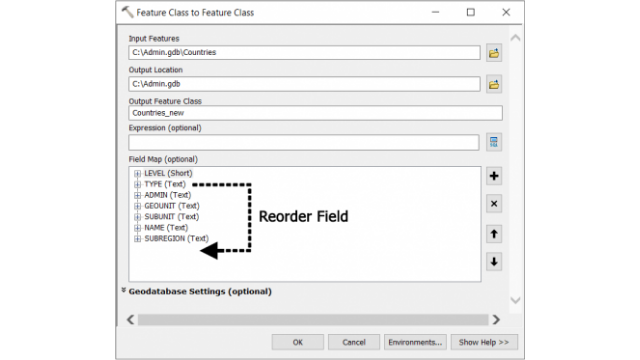
Step 3: Manipulate the Field Map Within the sacred “field map,” you have the power to permanently reorder your columns. Should you wish to shift any fields left or right, wield the mighty arrow buttons with care.
Method 2
X-Ray Tool from the Arcane Catalog Behold, the X-Ray Tool for Catalog—an arcane entity of its own. To summon its powers, you must first download and install it as a standalone application.
Step 1: The Scroll of X-Ray Download Begin by procuring the X-Ray Add-in for ArcCatalog. Currently, it resides in the realms of ArcGIS 10.2 to 10.8.
Step 2: The Rite of X-Ray Installation Locate the XRayArcCatalog.esriAddIn artifact you’ve just summoned, and invoke its magic with a double-click. To complete this installation ritual, affirm its trustworthiness. Fear not, for this add-in is indeed a trusted source. Click the “Install Add-In” incantation.

Step 3: Activation of the Extension Once the extension is sealed, it shall manifest in ArcCatalog. After you’ve unveiled ArcCatalog, invoke the “Customize” drop-down and select “Extension” (Customize > Extension). Confirm the presence of the “X-Ray Extension for Geodatabases” by placing a mystical checkmark upon it.
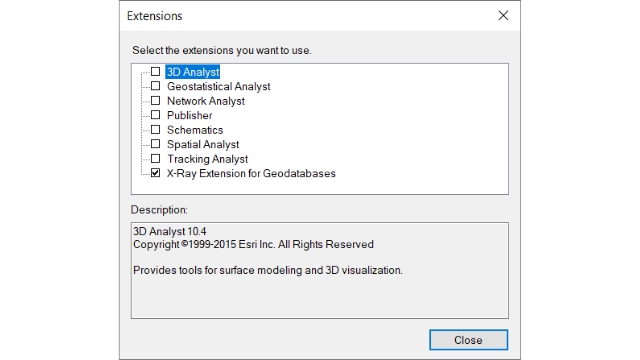
With this extension now in your arsenal, a new panel shall materialize—the “X-Ray for Geodatabases.”
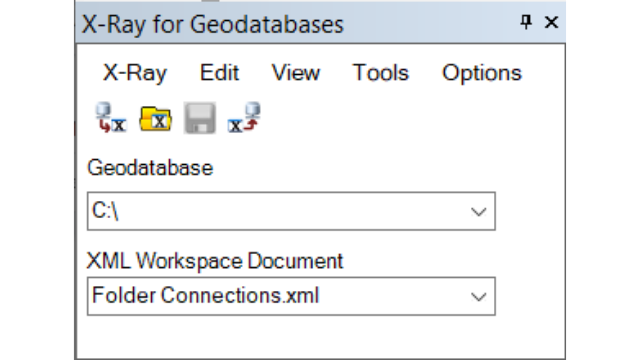
Step 4: The Tool of Field Realignment Hark! Within the X-Ray ArcCatalog Tool lies a collection of swift and potent instruments for configuring your geodatabase’s structure. Of particular interest is the “Reorder Fields Tool,” capable of eternally rearranging your table’s essence.
From the menu, invoke (Tools > Reorder Fields). This invokes the tool, which beckons you to add a table or feature class. With your feature class in hand, the tool extends the power to shape your exported feature class in multiple ways:
- Fields to Include: This option permits the deletion or omission of fields in your output.
- New Field Order: By employing semicolons, you can irrevocably alter the sequence of your output fields.
- Delete Existing Table/Feature Class: Choose to overwrite your existing dataset or craft a new one.

Unleash the Power of Field Reordering in ArcGIS It’s a puzzling mystery as to why there isn’t a default ArcToolbox tool for such endeavors. Users have pondered this for over a decade, and it seems Esri has veered towards less-traveled paths, like the enigmatic 4D space-time cubes, which only a scant 1% of the community explores.
This puzzling chasm between the Esri community and the development team endures. Yet, the quest for knowledge persists. Do you possess secrets of field rearrangement in ArcGIS or ArcGIS Pro? Share your wisdom in the scroll of comments below.